题目:西式甜品网
一、语言和环境
二、页面设计
![图片[1]-2023上半年试卷A(西式甜品网)_个人解题过程](https://wpstatic.b52m.cn/wp-content/uploads/2023/12/20231226-1024x852.png)
三、要求
使用HTML5 + CSS3完成页面设计,要求HTML代码和CSS代码分离。
四、推荐实现步骤
1、页面头部分:
![图片[2]-2023上半年试卷A(西式甜品网)_个人解题过程](https://wpstatic.b52m.cn/wp-content/uploads/2023/12/20231226-2-1024x44.png)
2、导航栏:
![图片[3]-2023上半年试卷A(西式甜品网)_个人解题过程](https://wpstatic.b52m.cn/wp-content/uploads/2023/12/20231226-3-1024x35.png)
3、导航栏悬浮特效:
![图片[4]-2023上半年试卷A(西式甜品网)_个人解题过程](https://wpstatic.b52m.cn/wp-content/uploads/2023/12/20231226-4.png)
4、横幅部分:
![图片[5]-2023上半年试卷A(西式甜品网)_个人解题过程](https://wpstatic.b52m.cn/wp-content/uploads/2023/12/20231226-5-1024x266.jpg)
5、甜品类别部分:
![图片[6]-2023上半年试卷A(西式甜品网)_个人解题过程](https://wpstatic.b52m.cn/wp-content/uploads/2023/12/20231226-6-1024x131.png)
6、甜品展示部分
![图片[7]-2023上半年试卷A(西式甜品网)_个人解题过程](https://wpstatic.b52m.cn/wp-content/uploads/2023/12/20231226-7-1024x322.png)
7、脚部分
![图片[8]-2023上半年试卷A(西式甜品网)_个人解题过程](https://wpstatic.b52m.cn/wp-content/uploads/2023/12/20231226-8-1024x70.png)
五、注意事项
- 仔细审题,把题目要求理解准确;
- 请注意按照界面的设计要求来进行页面设计;
- 请注意代码的书写、命名规范和适当的注释。
- 必须使用外部样式表,否则扣除文件规范部分内容分数
- 提交文件夹,以学号姓名进行命名,如:200301001张三
- 文件夹中内容必须规范完整,保护页面,素材和样式表
五、评分标准
- 页面布局 35分
- 页面头部 5分
- 导航栏及悬浮特效20分
- 导航栏 15分
- 悬浮特效 5分
- 横幅 5分
- 甜品类别 10分
- 甜品展示 15分
- 页面底部 5分
个人解题思路
纯小白,大佬勿喷,有不对的可以指出
1.先根据第二点页面设计来分析出网页大概轮廓,确定宽高
确定大概由多少个大容器组成,直接写出容器,并设置宽高,在加一个背景便于显示,后期删除
html
<!DOCTYPE html>
<html lang="en">
<head>
<meta charset="UTF-8">
<meta name="viewport" content="width=device-width, initial-scale=1.0">
<title>Document</title>
<link rel="stylesheet" href="css/style.css">
</head>
<body>
<!-- 头部开始 -->
<div class="header"></div>
<!-- 导航栏 -->
<div class="nav"></div>
<!-- 横幅 -->
<div class="streamer"></div>
<!-- 类别 -->
<div class="form"></div>
<!-- 展示 -->
<div class="show"></div>
<!-- 页脚 -->
<div class="footer"></div>
</body>
</html>css
* {
/* 清除网页内外边距 */
margin: 0;
padding: 0;
}
.header {
width: 100%;
height: 72px;
background: white;
}
.nav {
width: 100%;
height: 46px;
background-color: #ff9c00;
}
.streamer {
width: 100%;
height: 494px;
background-color: #f7f5bc;
}
.form {
width: 100%;
height: 210px;
background-color: #e7bf81;
}
.show {
width: 100%;
height: 550px;
background-color: #f7f5bc;
}
.footer {
width: 100%;
height: 110px;
}2.大概做出来了,接下来就从上到下开始写
先创建了一个div,用这个div来实现居中,再创建了两个div一个放图片,一个放注册登录的文字
html
<!-- 头部开始 -->
<div class="header">
<!-- 设置头部显示内容 -->
<div class="header-box">
<!-- 设置头部logo图片 -->
<div class="logo"><img src="img/logo.jpg" alt="logo"></div>
<!-- 设置注册登陆文字 -->
<div class="login"><a href="#">登陆</a> | <a href="#">注册</a></div>
</div>
</div>css
.header {
width: 100%;
height: 72px;
background: white;
}
.header-box {
/* 设置宽度占据页面的75%,相对好看一点 */
width: 75%;
/* 水平居中 */
margin: auto;
/* 设置弹性布局 */
display: flex;
}
a {
/* 去除下划线 */
text-decoration: none;
}
.login a {
/* 将登陆注册和|设置为橙色 */
color: #ff9c00;
}
.logo {
/* 让logo的容器占据header-box的一半,实现平分 */
width: 50%;
}3.导航栏界面
用无序列表,先创建一个div,实现元素居中,然后再写列表,把列表的点去掉并横向排序
html
<!-- 导航栏 -->
<div class="nav">
<!-- 设置导航栏盒子 -->
<div class="nav-box">
<ul>
<!-- 使用列表创建导航栏 -->
<li><a href="#">首页</a></li>
<li><a href="#">公司简介</a></li>
<li><a href="#">美食甜品</a></li>
<li><a href="#">用户留言</a></li>
<li><a href="#">联系我们</a></li>
</ul>
</div>
</div>css
.nav {
width: 100%;
height: 46px;
background-color: #ff9c00;
}
ul {
/*去点*/
list-style: none;
}
.nav-box {
width: 600px;
/* 居中 */
margin: auto;
}
.nav-box a {
color: #c56f08;
}
.nav-box li:hover {
background: #4dbaf3;
}
.nav-box ul li {
/* 设置左浮动 */
float: left;
width: 120px;
height: 46px;
/* 水平垂直居中 */
text-align: center;
line-height: 46px;
}4.横幅图片
直接插入了一张图片,然后设置宽高占据元素100%
html
<!-- 横幅 -->
<div class="streamer">
<!-- 显示图片 -->
<img src="img/banner.jpg" alt="banner" width="100%" height="100%">
</div>css
.streamer {
width: 100%;
height: 494px;
}5.类别
一样设置一个最外层div实现居中,然后内部使用一个div来排列每个元素的位置,图片与文字使用的是绝对定位与相对定位,实现文字在图片上
绝对定位与相对定位,设置父元素的css属性为相对定位position: relative,设置子元素为position: absolute,最后子元素就可以使用top,left…设置元素的位置了
html
<!-- 类别 -->
<div class="form">
<!-- 设置最外层盒子 -->
<div class="form-box">
<!-- 设置内部图片及文字 -->
<div class="form-box-bg">
<img src="img/list1.png" alt="list1">
<p>提拉米苏</p>
</div>
<div class="form-box-bg">
<img src="img/list2.png" alt="list2">
<p>甜甜圈</p>
</div>
<div class="form-box-bg">
<img src="img/list3.png" alt="list3">
<p>芝士蛋糕</p>
</div>
<div class="form-box-bg">
<img src="img/list4.png" alt="list4">
<p>马卡龙</p>
</div>
<div class="form-box-bg">
<img src="img/list5.png" alt="list5">
<p>西式甜点</p>
</div>
</div>
</div>css
.form {
width: 100%;
height: 210px;
background-color: #e7bf81;
}
.form-box {
/* 设置元素水平居中 */
display: flex;
/* 将弹性盒子内的元素在水平方向上居中对齐 */
justify-content: center;
}
.form-box-bg {
/* 设置左浮动 */
float: left;
/* 父元素设置相对定位 */
position: relative;
margin-left: 40px;
margin-top: 30px;
}
.form-box-bg img {
width: 100%;
}
.form-box-bg p {
/* 子元素设置相对定位 */
position: absolute;
/* 文字居中 */
text-align: center;
width: 100%;
/* 设置文字距离父元素底部的距离 */
bottom: 20px;
color: #8d7668;
}6.展示
创建最外层div实现居中,因为元素格式都一样,所以只需要设置一个即可实现全部的布局效果
html
<!-- 展示 -->
<div class="show">
<!-- 设置展示页外层盒子 -->
<div class="show-c">
<!-- 每个内容显示的盒子 -->
<div class="show-box">
<!-- 设置内部内容 -->
<div class="show-box-body">
<!-- 图片 -->
<img src="img/con1.jpg" alt="con1">
<!-- 显示内容 -->
<p>爱的N次方</p>
<p>
<font color="pink">马卡龙</font>
</p>
<p>价格:<font color="pink">30元</font>
</p>
</div>
</div>
<div class="show-box">
<div class="show-box-body">
<img src="img/con2.jpg" alt="con2">
<p>果肉果冻</p>
<p>
<font color="pink">双色马卡龙</font>
</p>
<p>价格:<font color="pink">30元</font>
</p>
</div>
</div>
<div class="show-box">
<div class="show-box-body">
<img src="img/con3.jpg" alt="con3">
<p>芒果味</p>
<p>
<font color="pink">布丁马卡龙</font>
</p>
<p>价格:<font color="pink">30元</font>
</p>
</div>
</div>
<div class="show-box">
<div class="show-box-body">
<img src="img/con4.jpg" alt="con4">
<p>果冻荔枝味</p>
<p>
<font color="pink">多彩马卡龙</font>
</p>
<p>价格:<font color="pink">30元</font>
</p>
</div>
</div>
<div class="show-box">
<div class="show-box-body">
<img src="img/con5.jpg" alt="con5">
<p>果味巧克力</p>
<p>
<font color="pink">西式甜点</font>
</p>
<p>价格:<font color="pink">30元</font>
</p>
</div>
</div>
<div class="show-box">
<div class="show-box-body">
<img src="img/con6.jpg" alt="con6">
<p>奶油水果</p>
<p>
<font color="pink">提拉米苏</font>
</p>
<p>价格:<font color="pink">30元</font>
</p>
</div>
</div>
<div class="show-box">
<div class="show-box-body">
<img src="img/con7.jpg" alt="con7">
<p>玫瑰花形</p>
<p>
<font color="pink">布丁</font>
</p>
<p>价格:<font color="pink">30元</font>
</p>
</div>
</div>
<div class="show-box">
<div class="show-box-body">
<img src="img/con8.jpg" alt="con8">
<p>燕麦奶油</p>
<p>
<font color="pink">芝士蛋糕</font>
</p>
<p>价格:<font color="pink">30元</font>
</p>
</div>
</div>
</div>
</div>css
.show {
width: 100%;
height: 550px;
background-color: #f7f5bc;
}
.show-c {
width: 900px;
/* 设置元素居中 */
margin: auto;
}
.show-box {
height: 220px;
width: 170px;
background-color: white;
/* 设置左浮动 */
float: left;
/* 设置边框 */
border: 1px solid rgb(202, 201, 201);
/* 设置上左边距 */
margin-left: 40px;
margin-top: 30px;
}
.show-box-body {
width: 150px;
height: 180px;
/* 设置内部上左边距 */
padding-left: 10px;
padding-top: 10px;
}
.show-box-body img {
width: 150px;
}
.show-box-body p {
color: #8d7668;
}
.footer {
width: 100%;
height: 110px;
/* 父元素设置相对定位 */
position: relative;
}7.页脚
页脚就是设置页面的背景图片,然后再设置相对定位,将元素上移一部分,就可以盖住白色部分
html
<!-- 页脚 -->
<div class="footer">
<!-- 设置页脚背景图片并显示文字 -->
<div class="footer-img">
西式甜品网版权所有2000-2016京ICP备08001421号 京公网安备110108007702
</div>
</div>css
.footer {
width: 100%;
height: 110px;
/* 父元素设置相对定位 */
position: relative;
}
.footer-img {
/* 设置背景图片 */
background-image: url("../img/footer.png");
/* 子元素设置相对定位 */
position: absolute;
/* 设置元素上移,清除白边 */
top: -10px;
width: 100%;
height: 120px;
/* 水平垂直居中 */
text-align: center;
line-height: 120px;
color: #fff6ac;
}完整代码示例
html
<!DOCTYPE html>
<html lang="en">
<head>
<meta charset="UTF-8">
<meta name="viewport" content="width=device-width, initial-scale=1.0">
<title>Document</title>
<link rel="stylesheet" href="css/style.css">
</head>
<body>
<!-- 头部开始 -->
<div class="header">
<!-- 设置头部显示内容 -->
<div class="header-box">
<!-- 设置头部logo图片 -->
<div class="logo"><img src="img/logo.jpg" alt="logo"></div>
<!-- 设置注册登陆文字 -->
<div class="login"><a href="#">登陆</a> | <a href="#">注册</a></div>
</div>
</div>
<!-- 导航栏 -->
<div class="nav">
<!-- 设置导航栏盒子 -->
<div class="nav-box">
<ul>
<!-- 使用列表创建导航栏 -->
<li><a href="#">首页</a></li>
<li><a href="#">公司简介</a></li>
<li><a href="#">美食甜品</a></li>
<li><a href="#">用户留言</a></li>
<li><a href="#">联系我们</a></li>
</ul>
</div>
</div>
<!-- 横幅 -->
<div class="streamer">
<!-- 显示图片 -->
<img src="img/banner.jpg" alt="banner" width="100%" height="100%">
</div>
<!-- 类别 -->
<div class="form">
<!-- 设置最外层盒子 -->
<div class="form-box">
<!-- 设置内部图片及文字 -->
<div class="form-box-bg">
<img src="img/list1.png" alt="list1">
<p>提拉米苏</p>
</div>
<div class="form-box-bg">
<img src="img/list2.png" alt="list2">
<p>甜甜圈</p>
</div>
<div class="form-box-bg">
<img src="img/list3.png" alt="list3">
<p>芝士蛋糕</p>
</div>
<div class="form-box-bg">
<img src="img/list4.png" alt="list4">
<p>马卡龙</p>
</div>
<div class="form-box-bg">
<img src="img/list5.png" alt="list5">
<p>西式甜点</p>
</div>
</div>
</div>
<!-- 展示 -->
<div class="show">
<!-- 设置展示页外层盒子 -->
<div class="show-c">
<!-- 每个内容显示的盒子 -->
<div class="show-box">
<!-- 设置内部内容 -->
<div class="show-box-body">
<!-- 图片 -->
<img src="img/con1.jpg" alt="con1">
<!-- 显示内容 -->
<p>爱的N次方</p>
<p>
<font color="pink">马卡龙</font>
</p>
<p>价格:<font color="pink">30元</font>
</p>
</div>
</div>
<div class="show-box">
<div class="show-box-body">
<img src="img/con2.jpg" alt="con2">
<p>果肉果冻</p>
<p>
<font color="pink">双色马卡龙</font>
</p>
<p>价格:<font color="pink">30元</font>
</p>
</div>
</div>
<div class="show-box">
<div class="show-box-body">
<img src="img/con3.jpg" alt="con3">
<p>芒果味</p>
<p>
<font color="pink">布丁马卡龙</font>
</p>
<p>价格:<font color="pink">30元</font>
</p>
</div>
</div>
<div class="show-box">
<div class="show-box-body">
<img src="img/con4.jpg" alt="con4">
<p>果冻荔枝味</p>
<p>
<font color="pink">多彩马卡龙</font>
</p>
<p>价格:<font color="pink">30元</font>
</p>
</div>
</div>
<div class="show-box">
<div class="show-box-body">
<img src="img/con5.jpg" alt="con5">
<p>果味巧克力</p>
<p>
<font color="pink">西式甜点</font>
</p>
<p>价格:<font color="pink">30元</font>
</p>
</div>
</div>
<div class="show-box">
<div class="show-box-body">
<img src="img/con6.jpg" alt="con6">
<p>奶油水果</p>
<p>
<font color="pink">提拉米苏</font>
</p>
<p>价格:<font color="pink">30元</font>
</p>
</div>
</div>
<div class="show-box">
<div class="show-box-body">
<img src="img/con7.jpg" alt="con7">
<p>玫瑰花形</p>
<p>
<font color="pink">布丁</font>
</p>
<p>价格:<font color="pink">30元</font>
</p>
</div>
</div>
<div class="show-box">
<div class="show-box-body">
<img src="img/con8.jpg" alt="con8">
<p>燕麦奶油</p>
<p>
<font color="pink">芝士蛋糕</font>
</p>
<p>价格:<font color="pink">30元</font>
</p>
</div>
</div>
</div>
</div>
<!-- 页脚 -->
<div class="footer">
<!-- 设置页脚背景图片并显示文字 -->
<div class="footer-img">
西式甜品网版权所有2000-2016京ICP备08001421号 京公网安备110108007702
</div>
</div>
</body>
</html>css
* {
/* 清除网页内外边距 */
margin: 0;
padding: 0;
}
.header {
width: 100%;
height: 72px;
background: white;
}
.header-box {
/* 设置宽度占据页面的75%,相对好看一点 */
width: 75%;
/* 水平居中 */
margin: auto;
/* 设置弹性布局 */
display: flex;
}
a {
/* 去除下划线 */
text-decoration: none;
}
.login a {
/* 将登陆注册和|设置为橙色 */
color: #ff9c00;
}
.logo {
/* 让logo的容器占据header-box的一半,实现平分 */
width: 50%;
}
.login {
width: 50%;
/* 设置行高实现垂直居中 */
line-height: 72px;
color: #ff9c00;
/* 设置右对齐 */
text-align: right;
}
.nav {
width: 100%;
height: 46px;
background-color: #ff9c00;
}
ul {
/*去点*/
list-style: none;
}
.nav-box {
width: 600px;
/* 居中 */
margin: auto;
}
.nav-box a {
color: #c56f08;
}
.nav-box li:hover {
background: #4dbaf3;
}
.nav-box ul li {
/* 设置左浮动 */
float: left;
width: 120px;
height: 46px;
/* 水平垂直居中 */
text-align: center;
line-height: 46px;
}
.streamer {
width: 100%;
height: 494px;
}
.form {
width: 100%;
height: 210px;
background-color: #e7bf81;
}
.form-box {
/* 设置元素水平居中 */
display: flex;
/* 将弹性盒子内的元素在水平方向上居中对齐 */
justify-content: center;
}
.form-box-bg {
/* 设置左浮动 */
float: left;
/* 父元素设置相对定位 */
position: relative;
margin-left: 40px;
margin-top: 30px;
}
.form-box-bg img {
width: 100%;
}
.form-box-bg p {
/* 子元素设置相对定位 */
position: absolute;
/* 文字居中 */
text-align: center;
width: 100%;
/* 设置文字距离父元素底部的距离 */
bottom: 20px;
color: #8d7668;
}
.show {
width: 100%;
height: 550px;
background-color: #f7f5bc;
}
.show-c {
width: 900px;
/* 设置元素居中 */
margin: auto;
}
.show-box {
height: 220px;
width: 170px;
background-color: white;
/* 设置左浮动 */
float: left;
/* 设置边框 */
border: 1px solid rgb(202, 201, 201);
/* 设置上左边距 */
margin-left: 40px;
margin-top: 30px;
}
.show-box-body {
width: 150px;
height: 180px;
/* 设置内部上左边距 */
padding-left: 10px;
padding-top: 10px;
}
.show-box-body img {
width: 150px;
}
.show-box-body p {
color: #8d7668;
}
.footer {
width: 100%;
height: 110px;
/* 父元素设置相对定位 */
position: relative;
}
.footer-img {
/* 设置背景图片 */
background-image: url("../img/footer.png");
/* 子元素设置相对定位 */
position: absolute;
/* 设置元素上移,清除白边 */
top: -10px;
width: 100%;
height: 120px;
/* 水平垂直居中 */
text-align: center;
line-height: 120px;
color: #fff6ac;
}© 版权声明
THE END
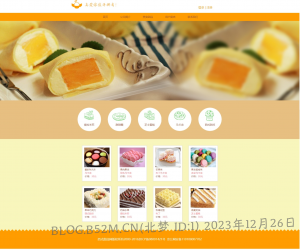



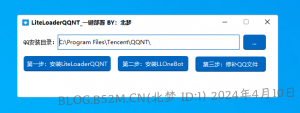




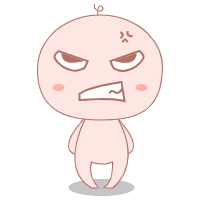

暂无评论内容